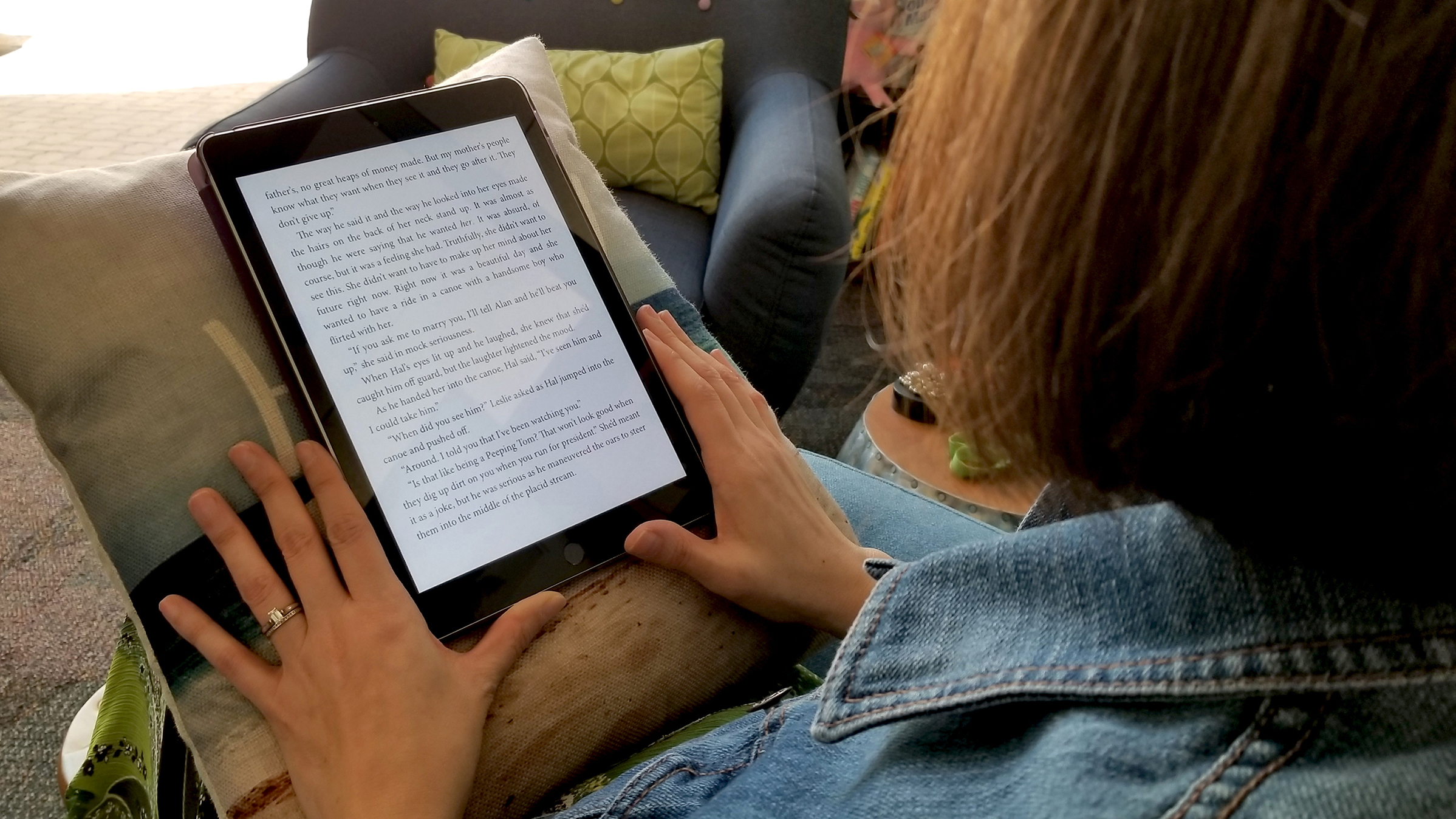
Getting Started with Libby
Podcast: Play in new window | Download
Welcome to the world of eBooks and eAudiobooks! Grab your library card and download Libby through your app store (iOS or Google Play) to get started.

After the app is downloaded, search for your library (Plano Public Library or 75075). The app will prompt you to select the library and then enter your library card number (found on the back of your card). Once your account is set up you can browse through our selection of materials!
- You can use the Search For a Book… feature at the top of the app to look for a title, author or topic
- Scroll down the curated lists of books on a variety of topics we’ve put together for you
- Look in the “What’s New?”, “What’s Popular?” and “What’s Available?” sections
- Explore specific subjects, such as mysteries, romance and non-fiction
- Click on the Explore > button near the top of the app to find the Kids and Teens sections, as well as guides for books in Chinese and Spanish
You can also set your preferences to books that are Available Now so you know you can immediately check out a book when browsing the collection! You can filter while searching for your next read to popular titles, by publication date and even randomized.
Plano Public Library has books in multiple languages: Spanish, Russian, Chinese and Japanese, which you find by filtering your search.
To check out a book, click on “Borrow” next to the cover image. If the book is not available, you can place a hold to get in line to read it next. You can check out 10 items at a time, and place 10 holds.
Need help with Libby?
If you’re using the browser-version, you can access OverDrive Help online here. For help using the Libby app online, see their help section here.
Happy reading!





39 thoughts on “Getting Started with Libby”
Comments are closed.